How to Make a Conference call on Skype
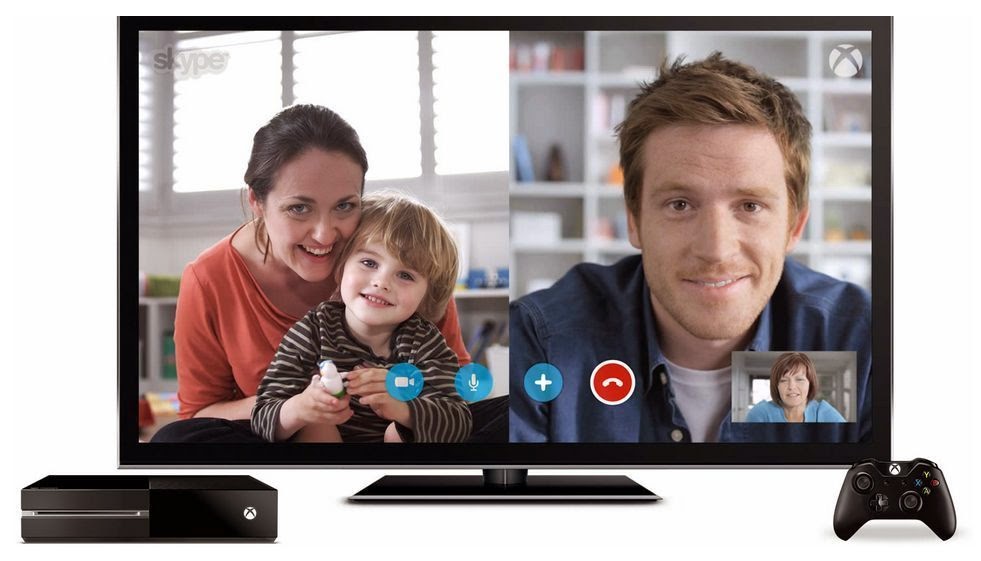
Each and every person who used the popular Skype knows to make a phone call on Skype, but I found many-more questions that how to make a conference call on Skype? Actually the popular feature of the web based Skype is the ability to make phone calls and also included the conference call.
In this page I will discuss about to make a conference call on
Skype.
Step 1:
Firstly you have to open the Skype and definitely log in with your user name and password.
Step 2:
Now click on the Contacts tab in the main section of the Skype window.
Step 3:
Now in here find your friend's contact information and double click the name.
Step 4:
To make your conference call, find another friend from your contacts list and right click on his/her name and select "Invite to Conference" from that appeared menu.
Step 5:
Similarly invite multiple contacts to the conference call by clicking each contact name as hold down the ctrl - Control key at the same time. Once you select the contacts you would like to invite, click the "Invite selected contacts to Conference Call".
Step 6:
There is another way to create a conference call on your popular Skype. In that case firstly select the contacts that you'd like to talk, hold down the Ctrl key as you click on the multiple name.
Step 7:
Now click on "Tools" on the horizontal menu along the top of this application window. Now select "Create a Conference Call". You may also can choose any additional contacts you'd like to invite via that appeared menu.
Special Notes:
- If you don't find the Dial tab on your Skype window than click- View along the top menu and then click on "View Dial pad".
- You may also can reach the dial-pad by clicking the icon in the top menu that looks like a telephone in a circular shape.
- Choose the region or the country you are calling from the "1" pull- down menu You must choose a country code to call using SKYPE.
- In the field next to number "2", you have to enter the phone number by using the numeric keys on your keyboard. Alternatively, enter your friend's telephone number through clicking the keypad in the center of the Skype window.
- Adding friends to your contact list if you plan to calling them often. Then, they'll be just away from one double click only.
- After you've dialed friend's number once , you will be able to double click his/her number from history tab You may also can add a friend's phone number to your contact's list from the history tab by right clicking your friend's phone number and clicking "Add to Contacts" from the coming pop-up menu.
So, dear make your conference call to your friends and colleges and enjoy yourself. Thank You.
These Topics may be helpful to you
 Posted in: Skype
Email This
BlogThis!
Share to Facebook
Posted in: Skype
Email This
BlogThis!
Share to Facebook
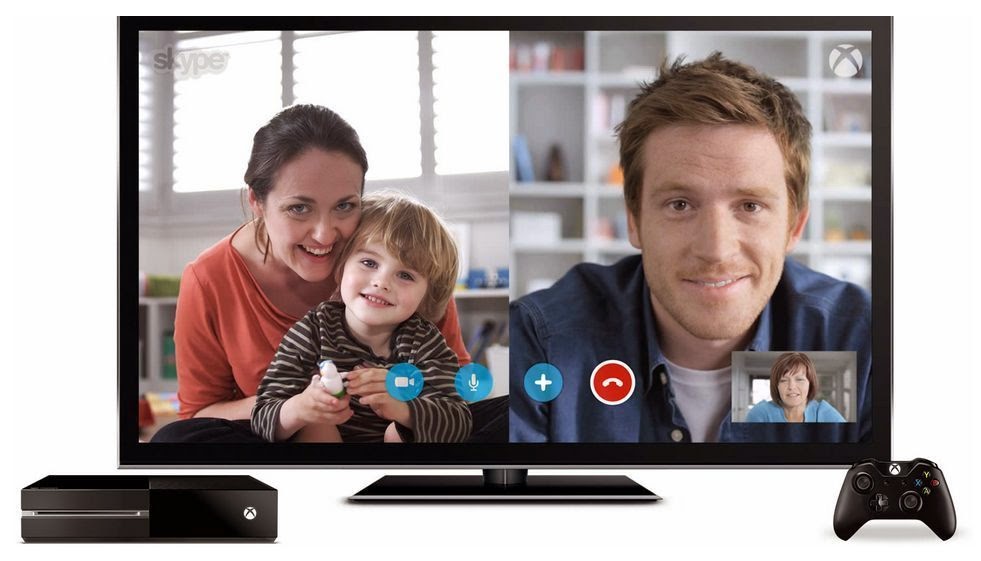 Each and every person who used the popular Skype knows to make a phone call on Skype, but I found many-more questions that how to make a conference call on Skype? Actually the popular feature of the web based Skype is the ability to make phone calls and also included the conference call.
Each and every person who used the popular Skype knows to make a phone call on Skype, but I found many-more questions that how to make a conference call on Skype? Actually the popular feature of the web based Skype is the ability to make phone calls and also included the conference call.

 10/19/2014 05:26:00 AM
10/19/2014 05:26:00 AM
 Unknown
Unknown
 Posted in:
Posted in: 

